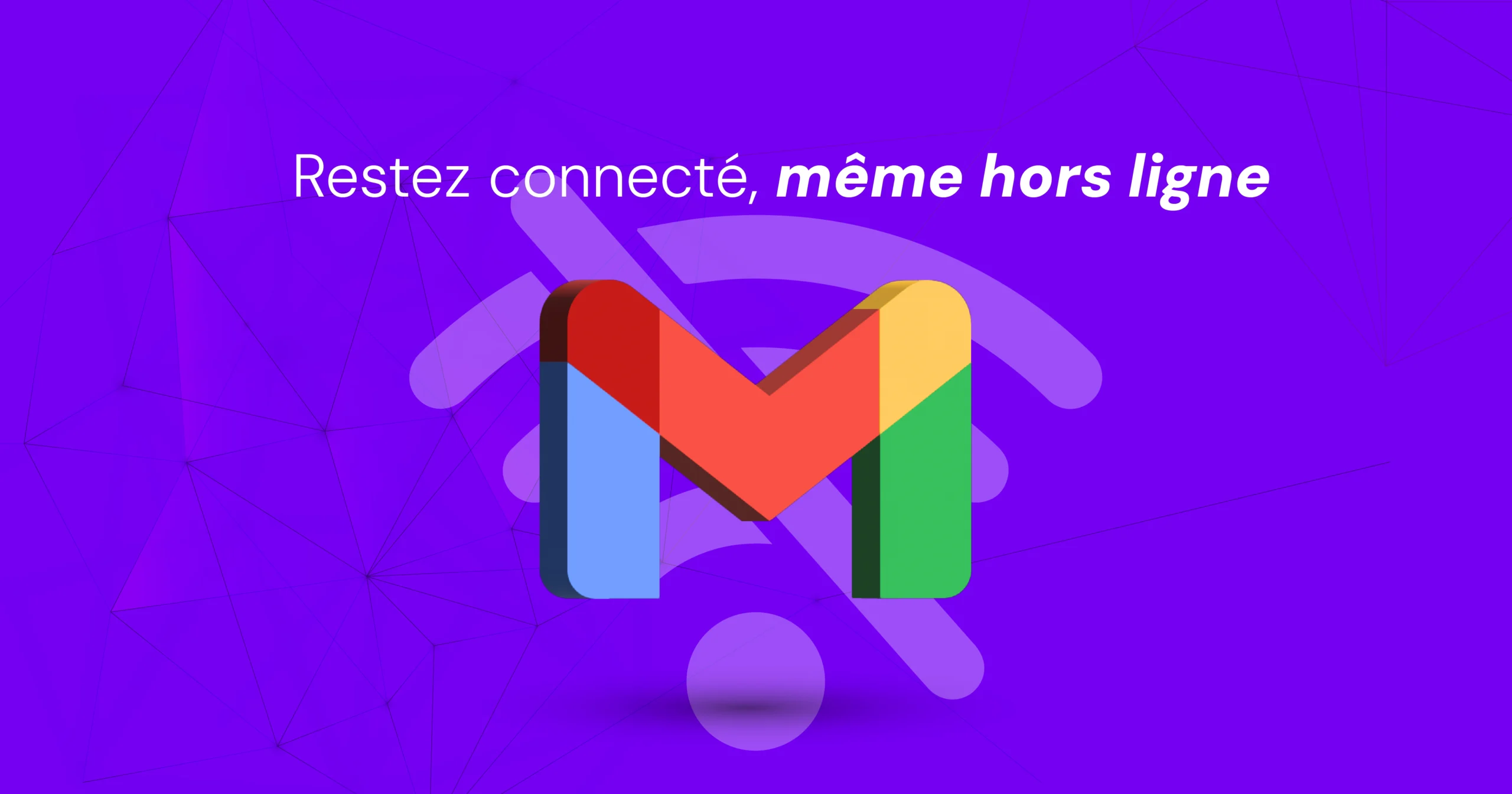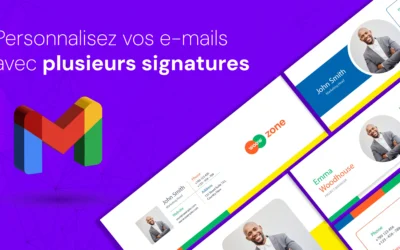In today's business world, communication is king.
Staying connected and accessible is crucial, even when you're on the move or without internet access.
That's where Gmail's offline functionality comes in, allowing you to manage your emails efficiently, wherever you are.
This article explores the possibilities offered by Gmail offline, based on official Google documentation, and presents concrete use cases to illustrate its benefits.
How does Gmail work offline?
Gmail offline lets you access, read, write and organize your emails, even without an Internet connection.
Any changes you make are saved locally on your device and automatically synchronized with your Gmail account as soon as you're reconnected.
Enabling Gmail offline: child's play
Activating Gmail offline is quick and easy:
- Sign in to your Gmail account.
- Click on the gear icon (Settings) at the top right of the screen.
- Select "View all settings".
- Click on the "Offline" tab.
- Check the "Enable Gmail offline" box.
- Choose the duration of offline email storage (1 week, 2 weeks, 4 weeks or one month).
- Click on "Save changes".
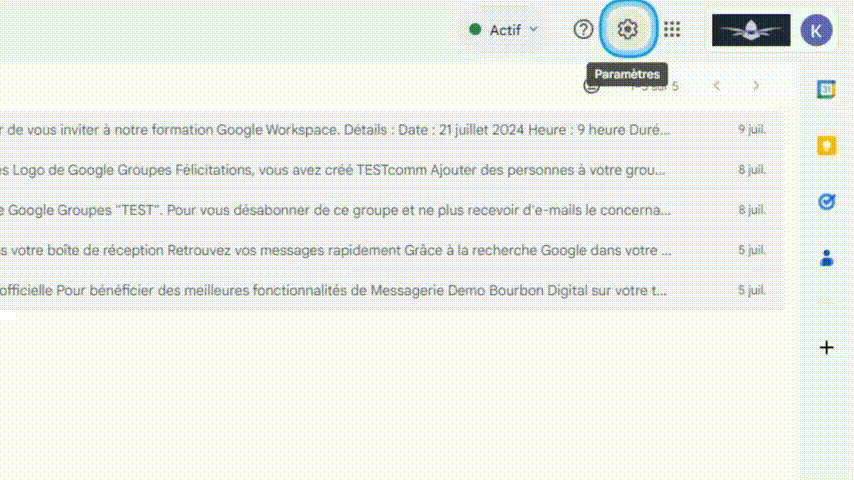
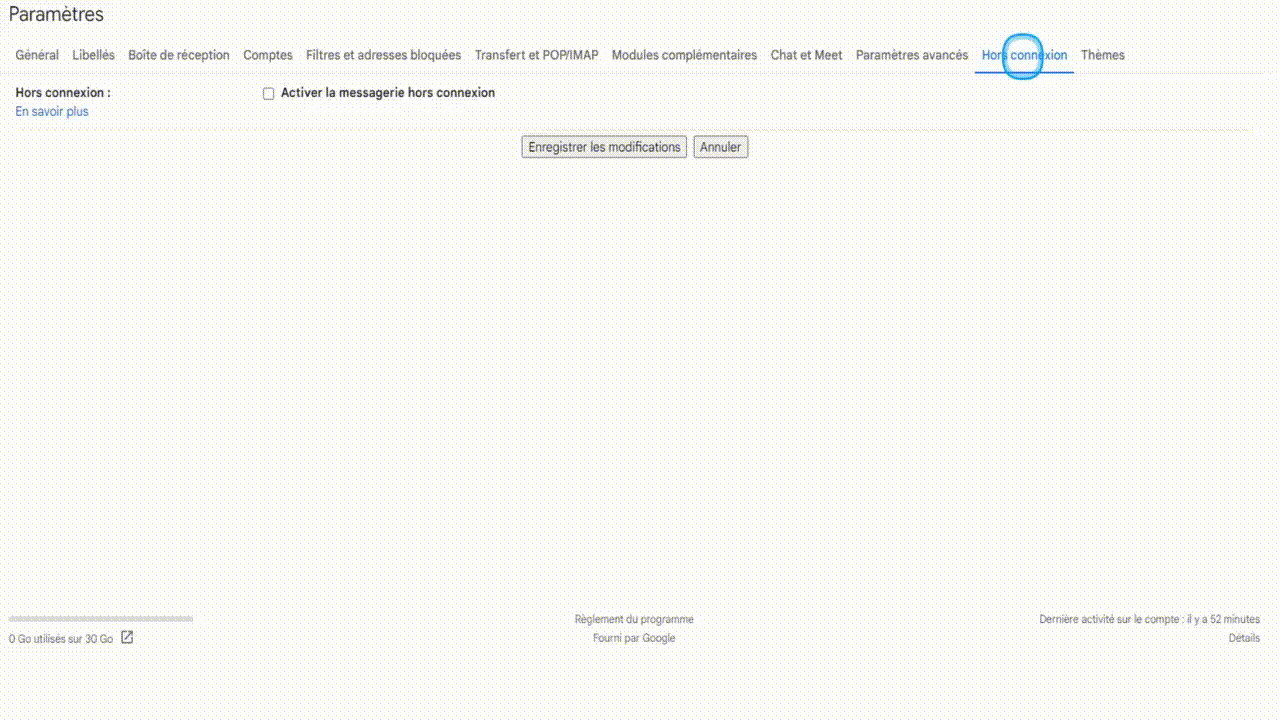
Real-life use cases :
Gmail offline is a valuable tool for many business situations:
- Business travel: Answer your important emails while flying or in areas without network coverage.
- Meetings on the move: Prepare your answers to emails received before a meeting, even if you don't have access to the Internet.
- Working in rural areas: Access your e-mails and manage your communications, even in areas with limited Internet connections.
- On-site working: Check your emails and plan your day, even if you're working in a place without internet access.
Features available in offline mode:
- Read and write emails: Read existing emails, write new messages and reply to incoming emails.
- Email search: Search for specific emails by keyword, sender or date.
- Folder management: Organize your e-mails by moving them into existing folders or creating new ones.
- Archive and delete emails: Archive or delete emails to manage your inbox.
- Using signatures: Use your own personalized signatures for your emails.
Offline mode limitations:
- Limited functionality: Some of Gmail's advanced features, such as advanced search and integration with other applications, are not available in offline mode.
- Manual synchronization: Changes made offline are only synchronized once you are connected to the Internet.
- Limited storage space: The number of emails available offline depends on the storage time you have set and the storage space available on your device.
Tips for optimum use:
- Synchronize your emails before logging out: Make sure your emails are synchronized with your Gmail account before you log out.
- Use a compatible browser: Google recommends using the latest web browsers for the best offline experience.
- Manage storage space: Monitor the storage space available on your device and delete unnecessary emails to free up space.
- Enable notifications: Set up notifications to alert you to important new e-mails, even in offline mode.
Summary
Gmail offline is a powerful tool that lets you stay connected and productive, even when you don't have access to the Internet.
By understanding its features, benefits and limitations, you can take full advantage of Gmail offline to improve your communication and business efficiency.